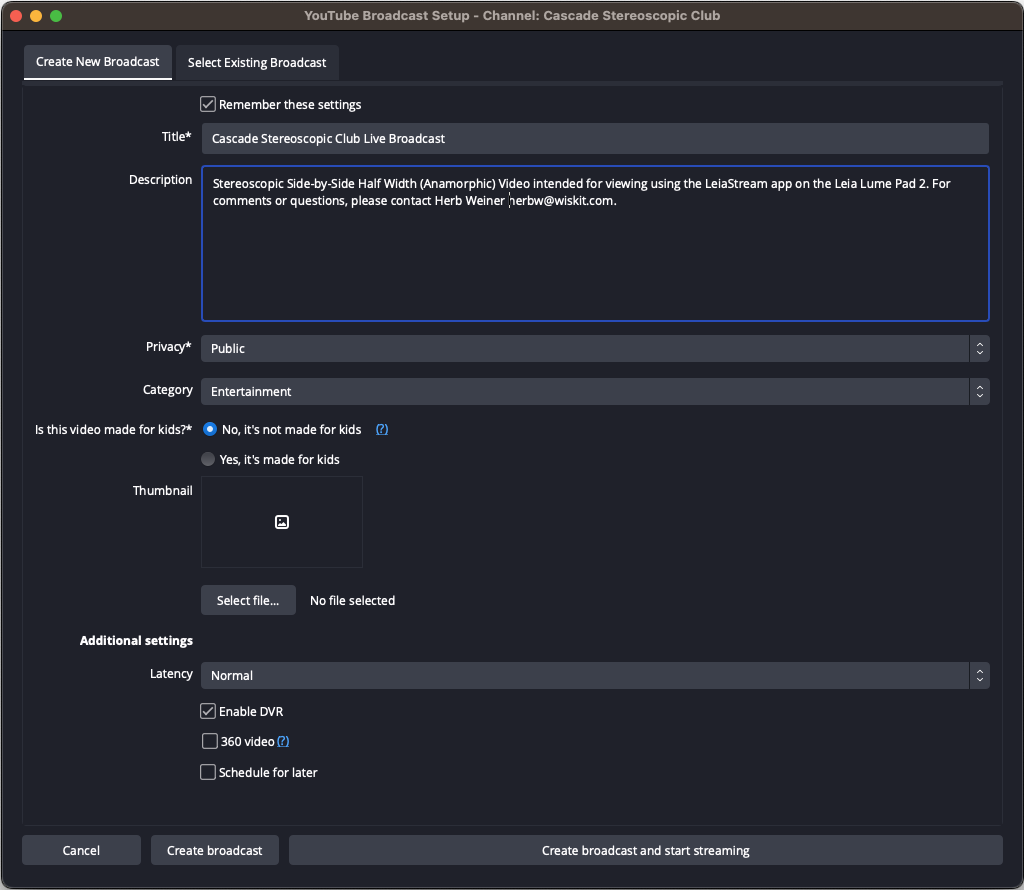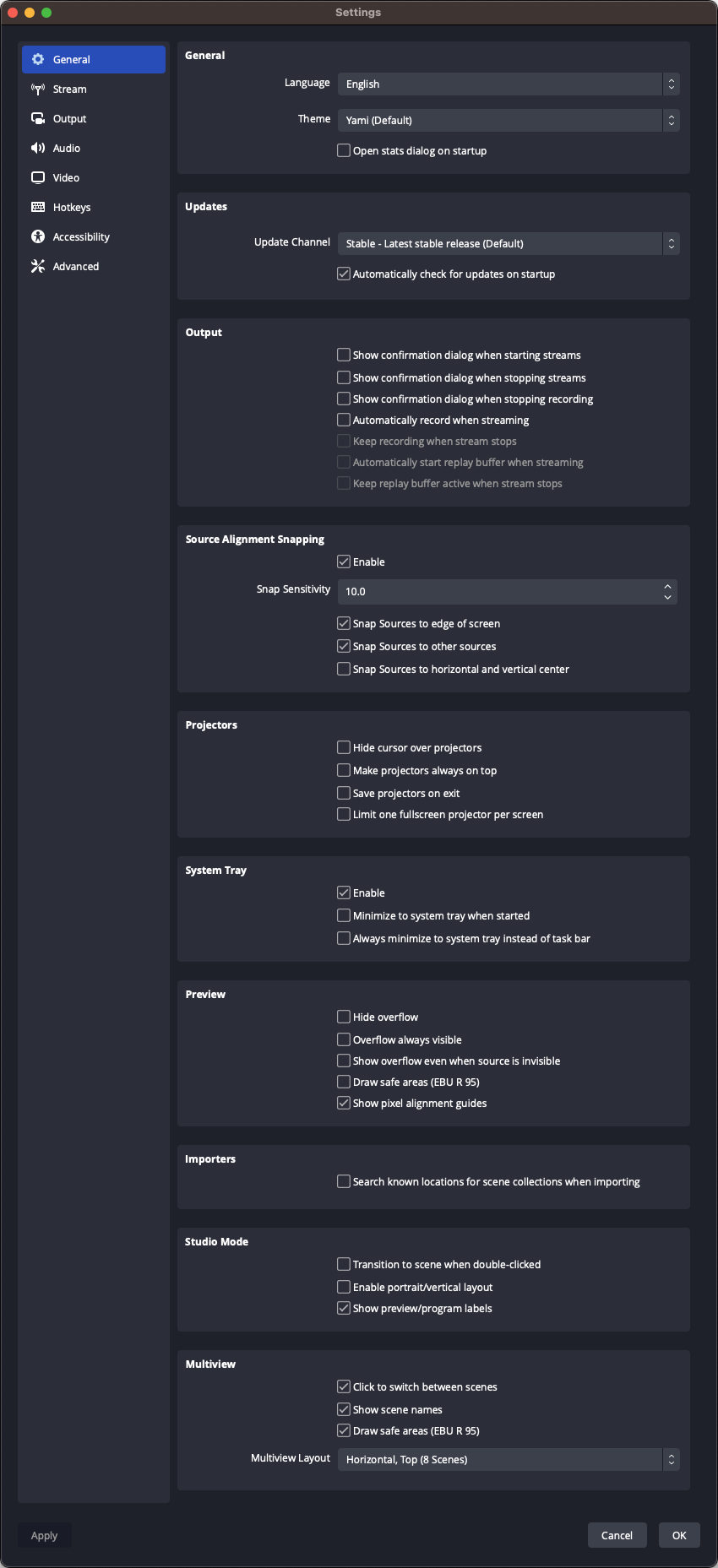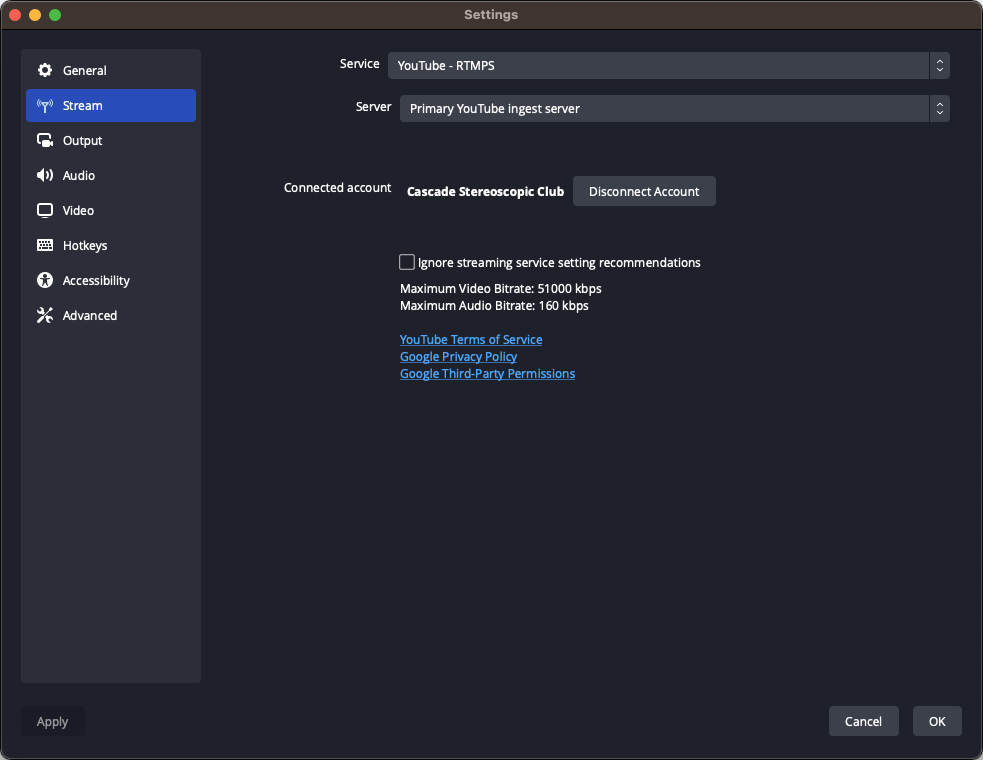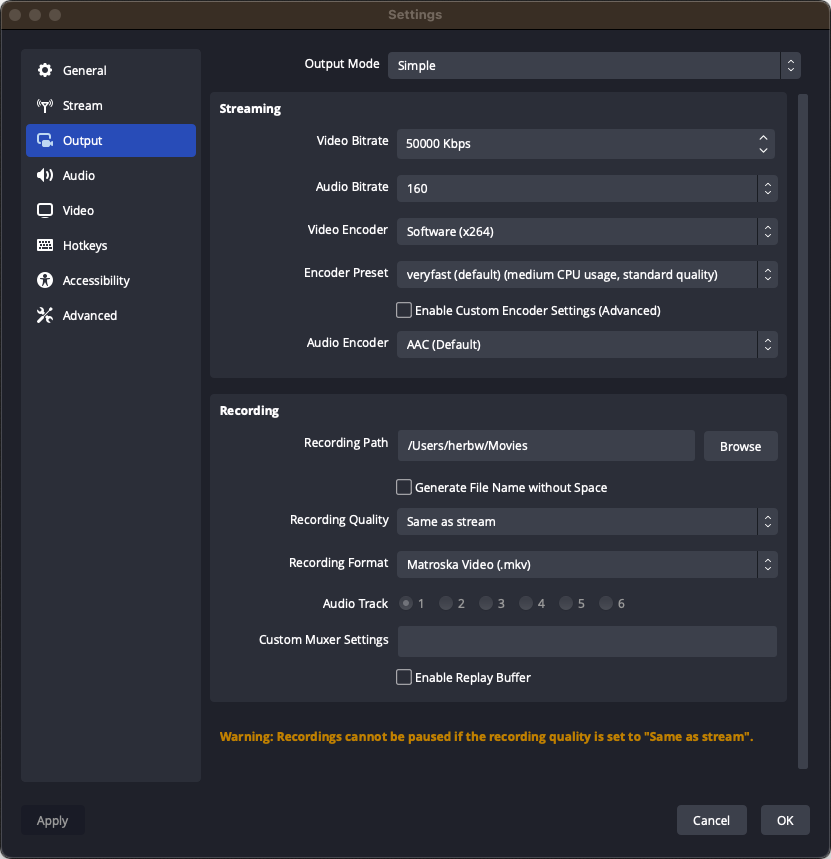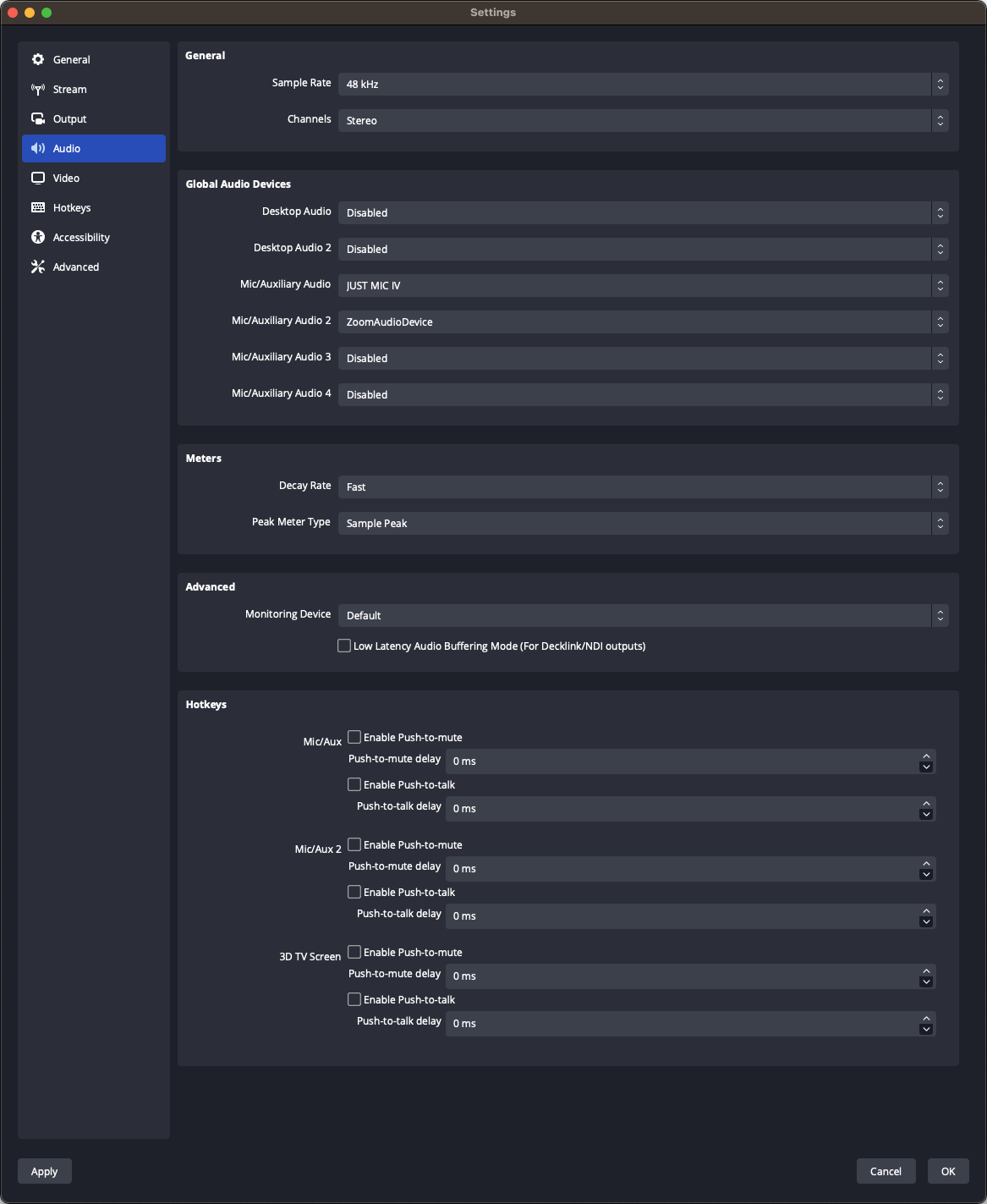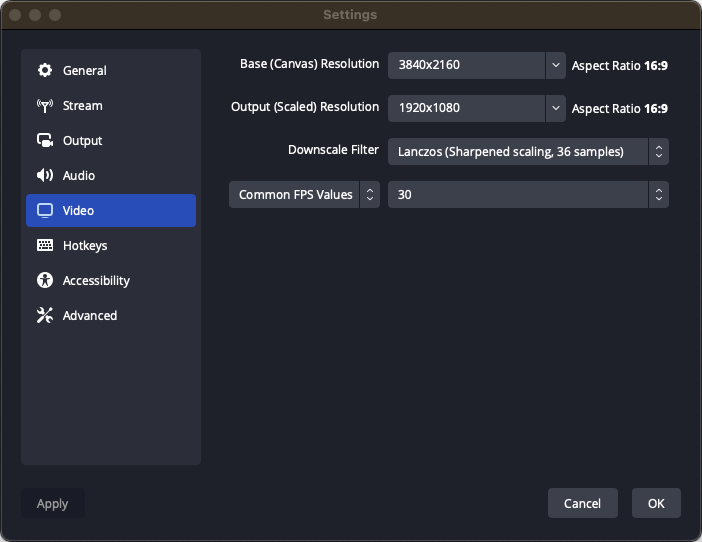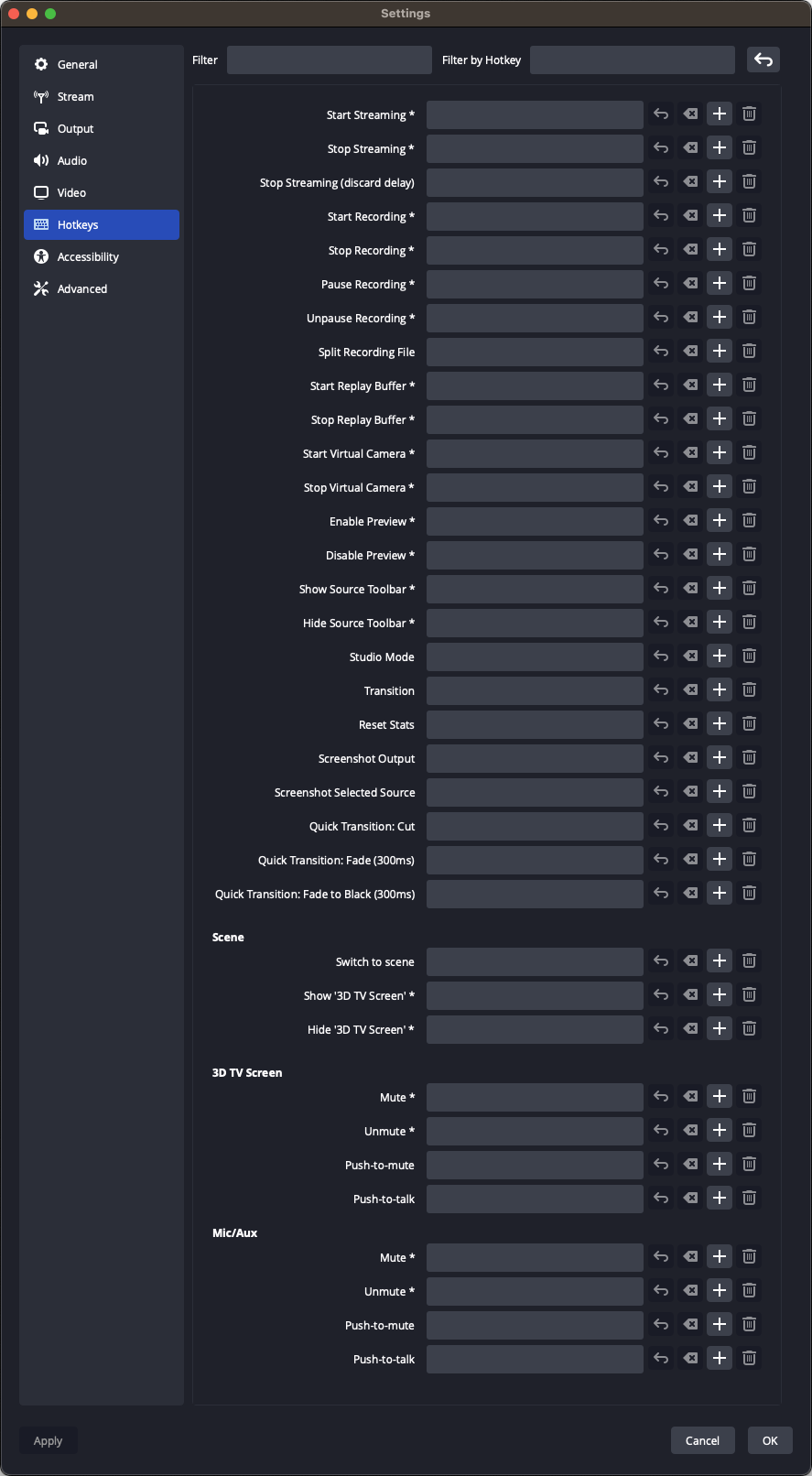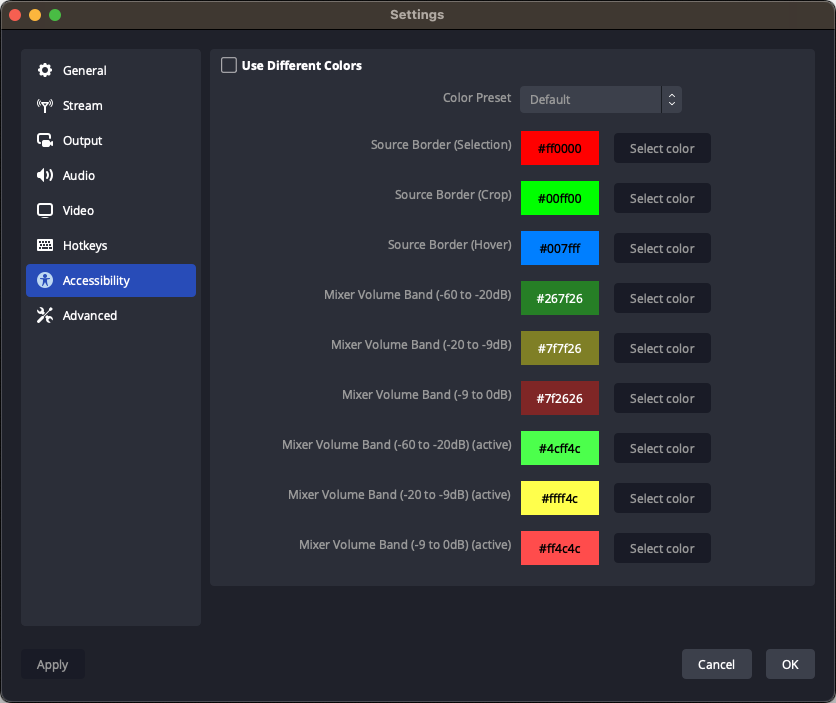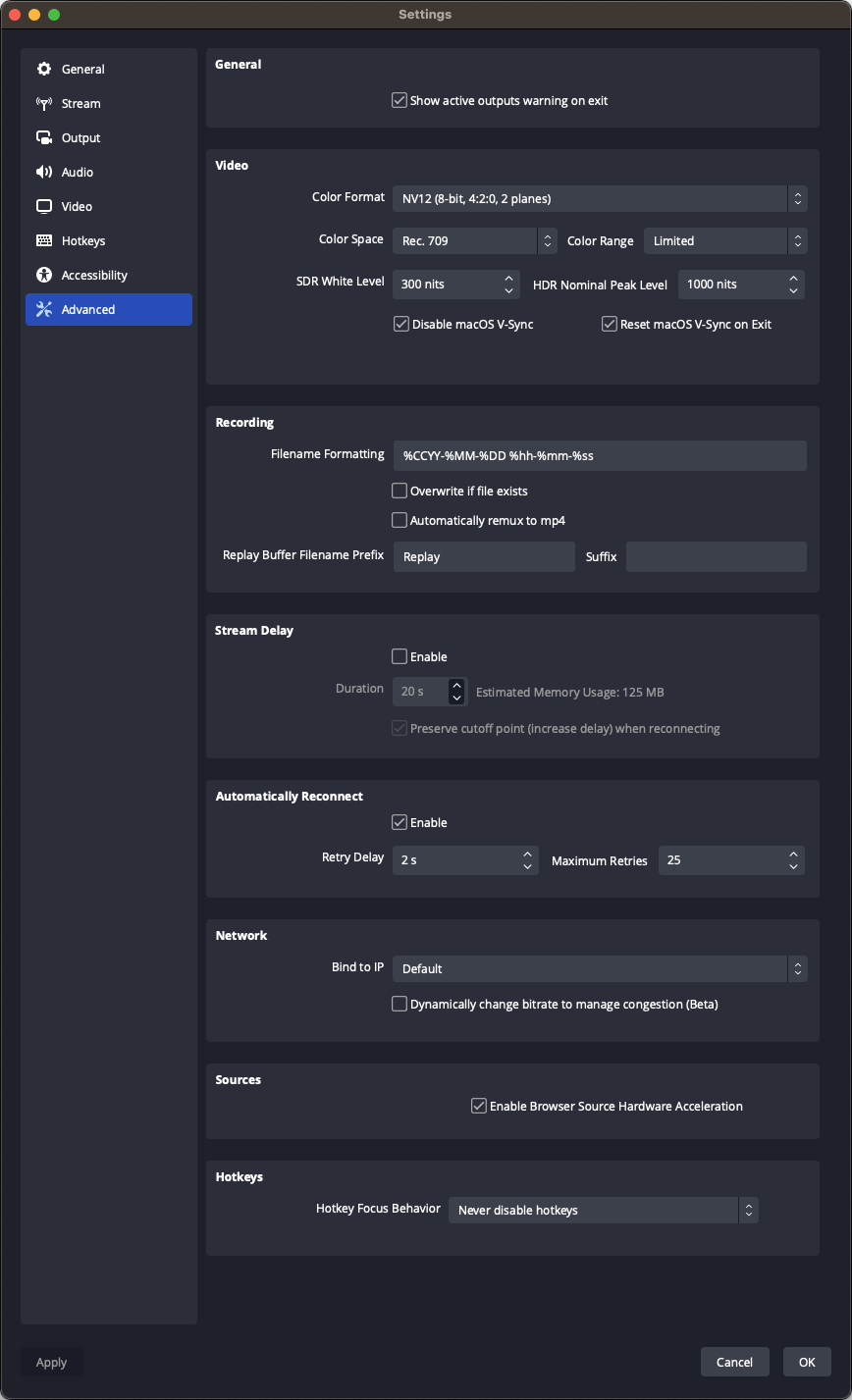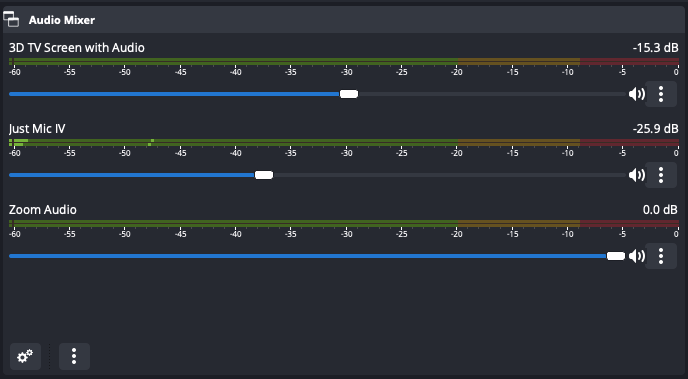YouTube Streaming
We stream stereoscopic photos and videos to our YouTube channel (https://www.youtube.com/@CascadeStereoscopicClub) in order to enable this stereoscopic content to be viewed on the Lume Pad 2 using the LeiaStream app. Note that YouTube streaming introduces a delay (approximately 20 seconds), so attendees viewing content on the Lume Pad 2 will a delay between the Zoom meeting audio and video, and the stereoscopic content viewed on the Lume Pad 2.
We use OBS (Open Broadcast Software) Studio, free, open-source software for Windows, Mac OS, and Linux, to support live streaming to YouTube.
If you are using a Stream Deck (for example, Elgato Stream Deck MK.2), download the Stream Deck app. Launch the app. In the left panel, scroll down to OBS Studio, and drag the Stream button to a button.
In OBS Studio, in the Sources pane click the + button to add a source, and select macOS Screen Capture. Create new should be selected. Name the source 3D TV Screen, and click OK. From the Display drop down menu, choose the appropriate display (LG TV). Unselect show cursor, and click OK.
Settings: Stream Service YouTube - RTMPS. Connect Account. Setup the Broadcast as follows.
Setup the OBS General settings as follows:
Setup the OBS Stream settings as follows:
Setup the OBS Output settings as follows:
Setup the OBS Audio settings as follows:
Setup the OBS Video settings as follows:
Setup the OBS Hotkey settings as follows:
Setup the OBS Accessibility settings as follows:
Setup the OBS Advanced settings as follows:
Setup the OBS Audio Mixer Volume Sliders as follows:
Here are some helpful references:
- YouTube Digital Events Playbook: Information on streaming to YouTube. Specifically, you will be using Encoder Streaming when you steream using OBS Studio.
- How to Stream to YouTube with OBS [2023].
- How to Use OBS Studio - 2023 Beginner Tutorial.
- OBS Super User Guidebook: The Best Open Broadcaster Software Features & Plugins.
Copyright © 2023 Cascade Stereoscopic Club. All rights reserved.